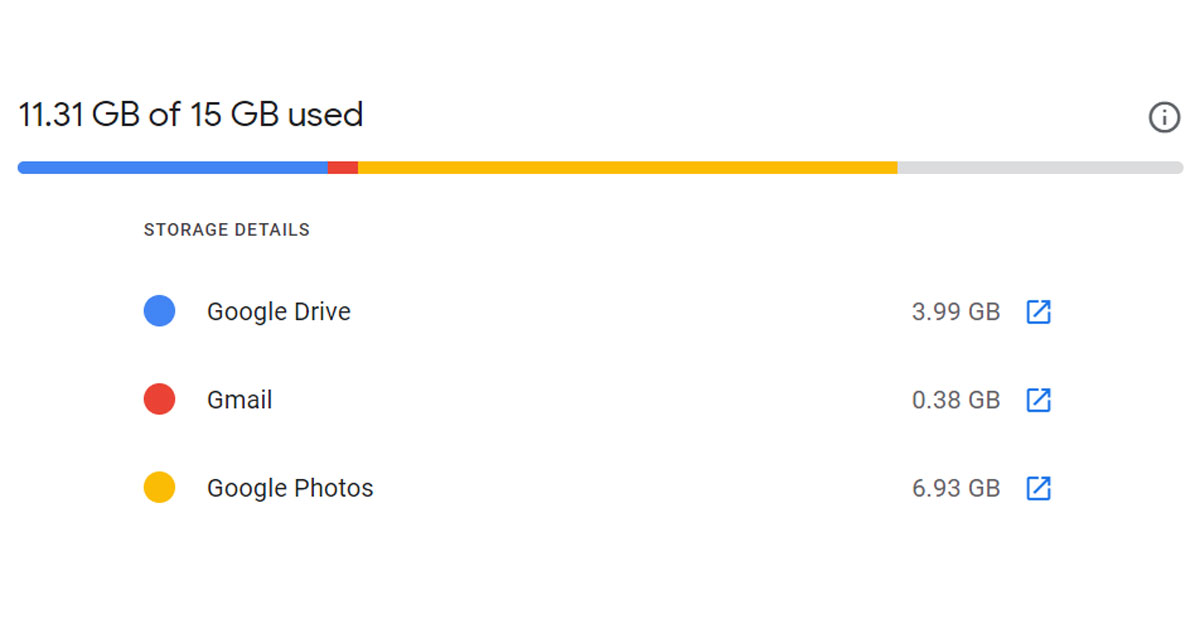Just follow these simple ways/hacks and you will be able to create space in your Gmail. If you have ever signed on to any platform using your Gmail account, then you will be bombarded by many emails on your account. Every mail that you receive takes up some storage from your Gmail account and it is better to delete all the old and unnecessary trash from your Gmail. Just go to the trash folder and delete all the mails, do the same with spam and old mails. Also, you can unsubscribe to the newsletters, which you don’t want, just open any mail from which you do not want regular updates, and scroll down to the bottom you will see an unsubscribe button hit that, and follow the next steps. Read also: How to block emails in Gmail and Outlook
Manage space in Google Drive and Google Photos
Since your Gmail, Google Photos, and Google Drive are linked to a single Google account the base 15GB of limited storage is shared between these three. Google has also removed unlimited storage functionality for Photos, so now every photo or video that you will back up on the photos app will take storage. So if you have storage issues with Gmail, then chances are that the photos app is the culprit here. Just turn off the automatic backup option and delete some photos and videos. The same is the case with Google Drive, it also shares storage with the other two. So, if you have shared some large files on Google Drive with someone and you forgot to delete them, it’s the perfect time to delete those files and make some storage in your Gmail inbox.
Empty the social/update tab
If you use your Gmail account to sign in to any app like Swiggy, Linkedin, or any other then those apps keep sending you a lot of updates emails that take up storage on the device, just delete them all and you will have some more storage in your account.
Buy more storage
If you use Gmail very often and you are a power user and share a lot of big files, then you should buy storage from Google. By default, Google gives 15GB of free space to every user. So if you need extra space you can always buy some extra storage.
Bonus Tip
You can search for large emails as well. Just type larger:5m in the search box of your email. This will show you all emails that are larger than 5 MB. Then you can easily delete them. You can use any number with M (1M, 5M, 10m) and Gmail will show you emails larger than those sizes. Remember to clear trash after you delete these large emails. And by following these simple hacks/ways you can solve Gmail storage is full issue. Read also: How to clean-up your Gmail? For the latest gadget and tech news, and gadget reviews, follow us on Twitter, Facebook and Instagram. For newest tech & gadget videos subscribe to our YouTube Channel. You can also stay up to date using the Gadget Bridge Android App. You can find the latest car and bike news here.